Download User Guide (PDF)
The DEMCA data portal uses the Symbiota Virtual Biota software package to establish a biodiversity portal with a specific regional scope. This portal represents the community of collaborating researchers that manage the core scientific data for Ethnobotanical data in Mesoamerica. If you are interested in becoming a data contributor for our data portal, contact the portal administrator for more information on gaining access to the data editing tools. For more information on what is involved in being a data provider, read the Specimen Integration page.
Collection Management Editor mode
(Guideline for entering, editing, and searching for data in the DEMCA Symbiota database)
This guide and all other DEMCA “How-To” guides complement the Symbiota supporting information http://symbiota.org/docs/ that includes, but is not limited to specific “help” pages http://symbiota.org/docs/symbiota-introduction/symbiota-help-pages/. Symbiota supporting information located on the Symbiota website is developed to help all Symbiota portals. DEMCA User guides are developed specifically to help with ethnobiology databasing in general and the DEMCA Symbiota database in particular.
Table of Contents
Create a New User Profile
Log in to data portal
Data Entry
Editing an Existing Record
Searching Records
Adding Descriptions to Taxon Profile Pages in DEMCA
-------------------------------------------------------------------------------------------------------------------------
Create a New User Profile
Step 1: Select the New account menu item from menu bar. Enter all required fields.
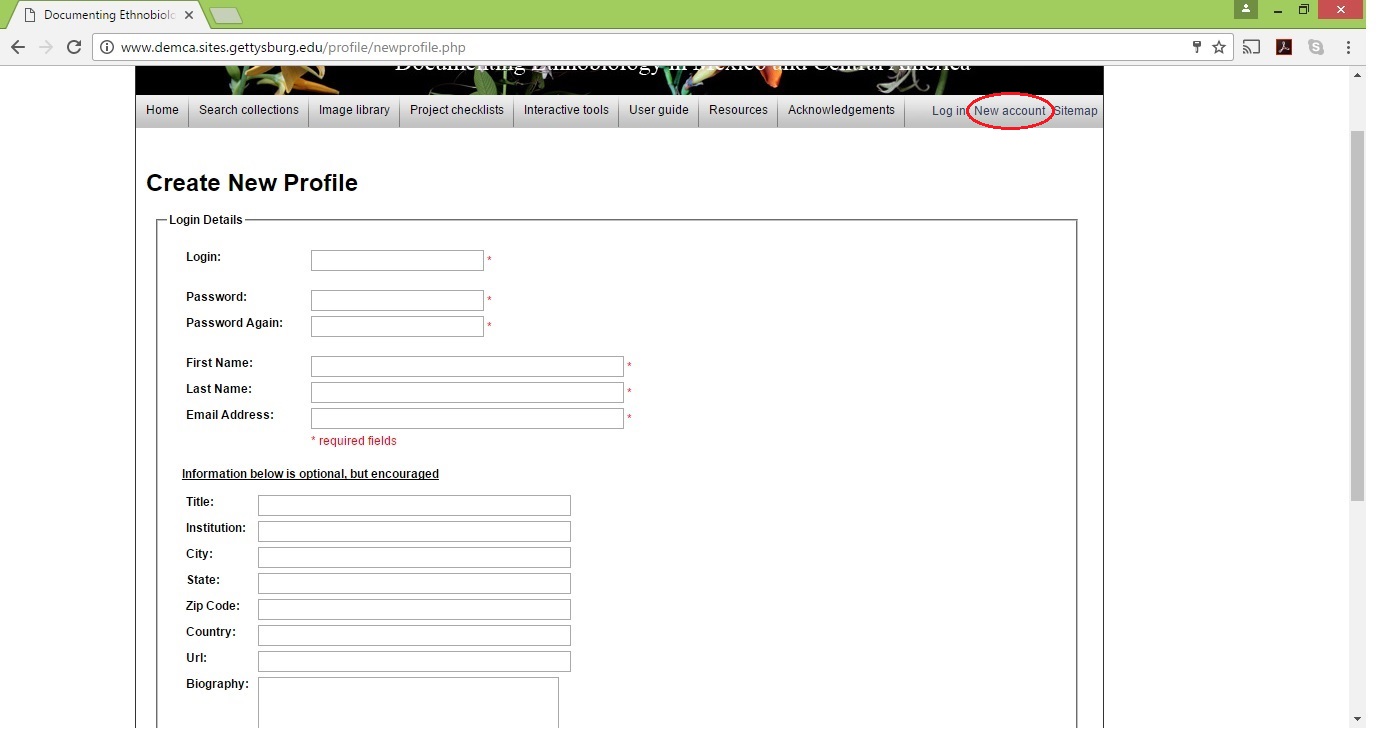
Log into data portal
Step 2: Select the Log in menu item from menu bar and provide username and password. To save user name and password in browser select [ ] Remember me on this computer.

Begin Data management: Data entry or editing
Step 3: Select My Profile menu item from menu bar
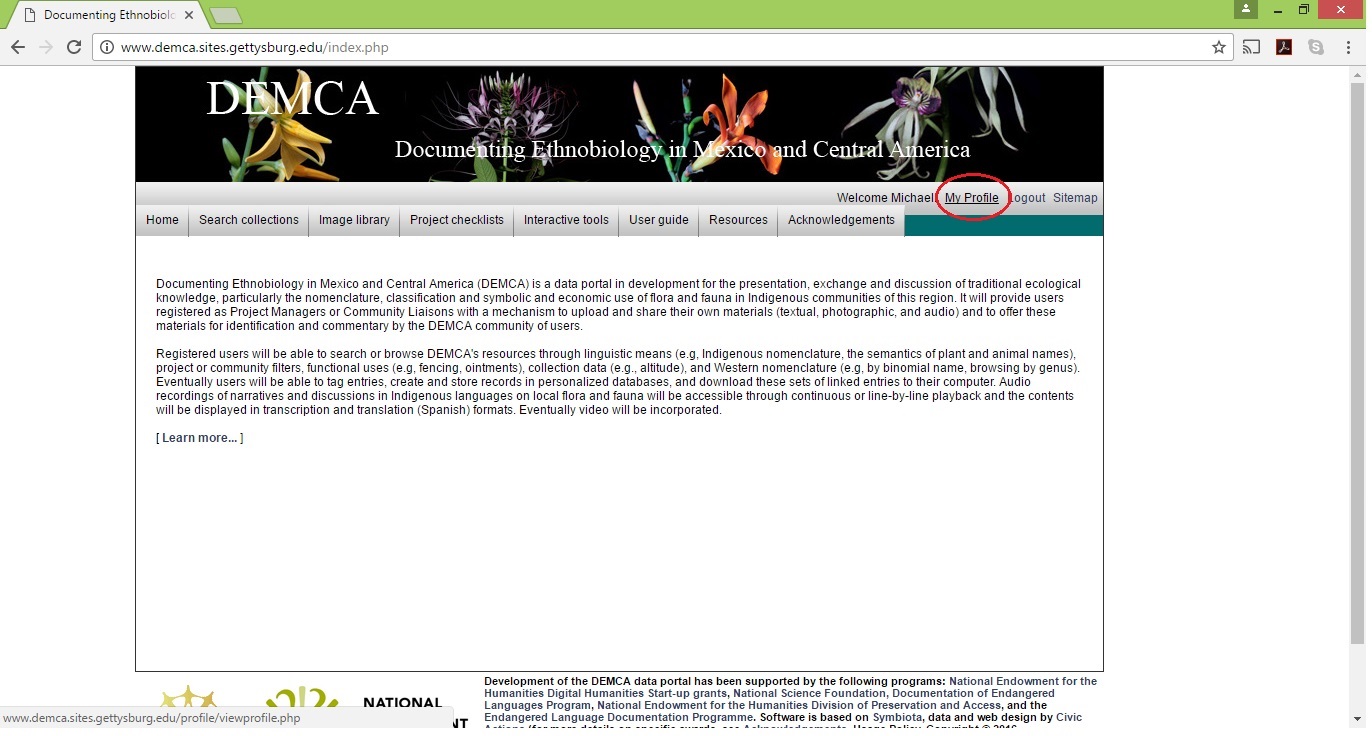
Step 4: Select Specimen Management
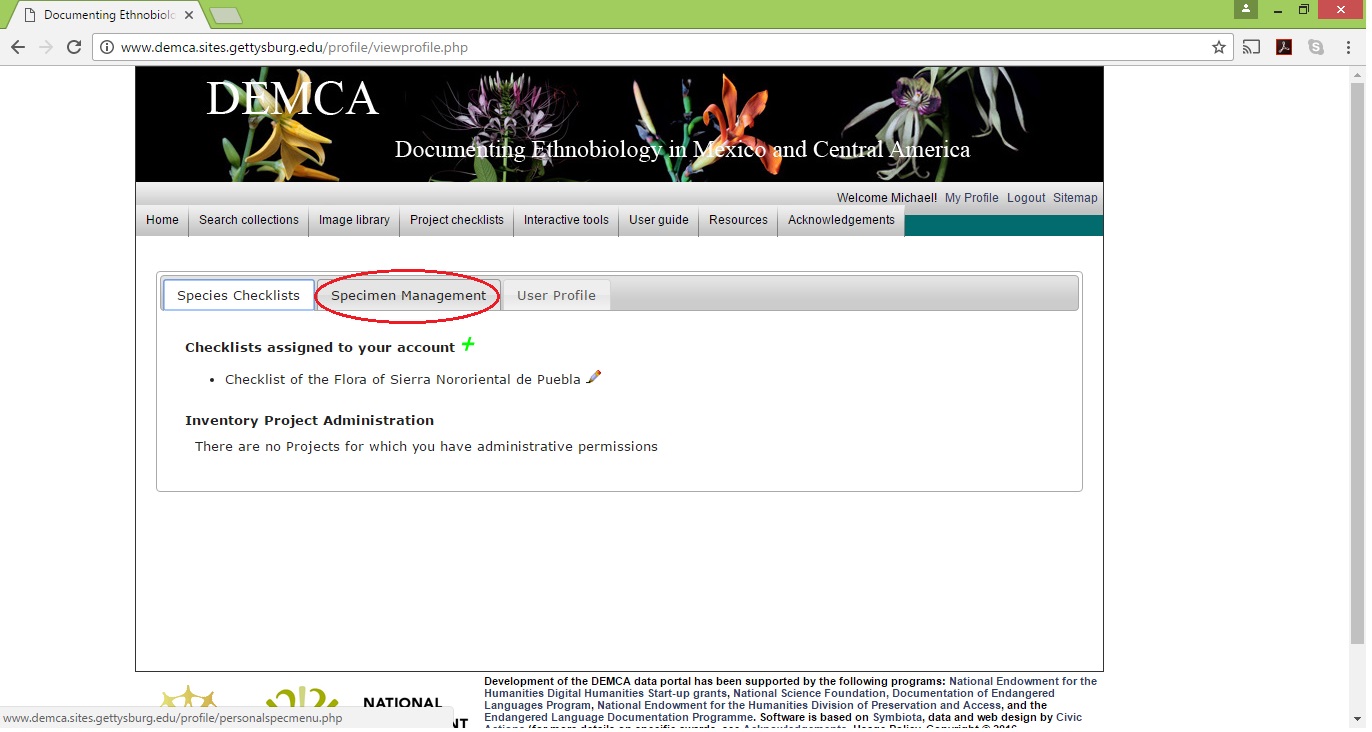
Step 5: Select a collection to manage
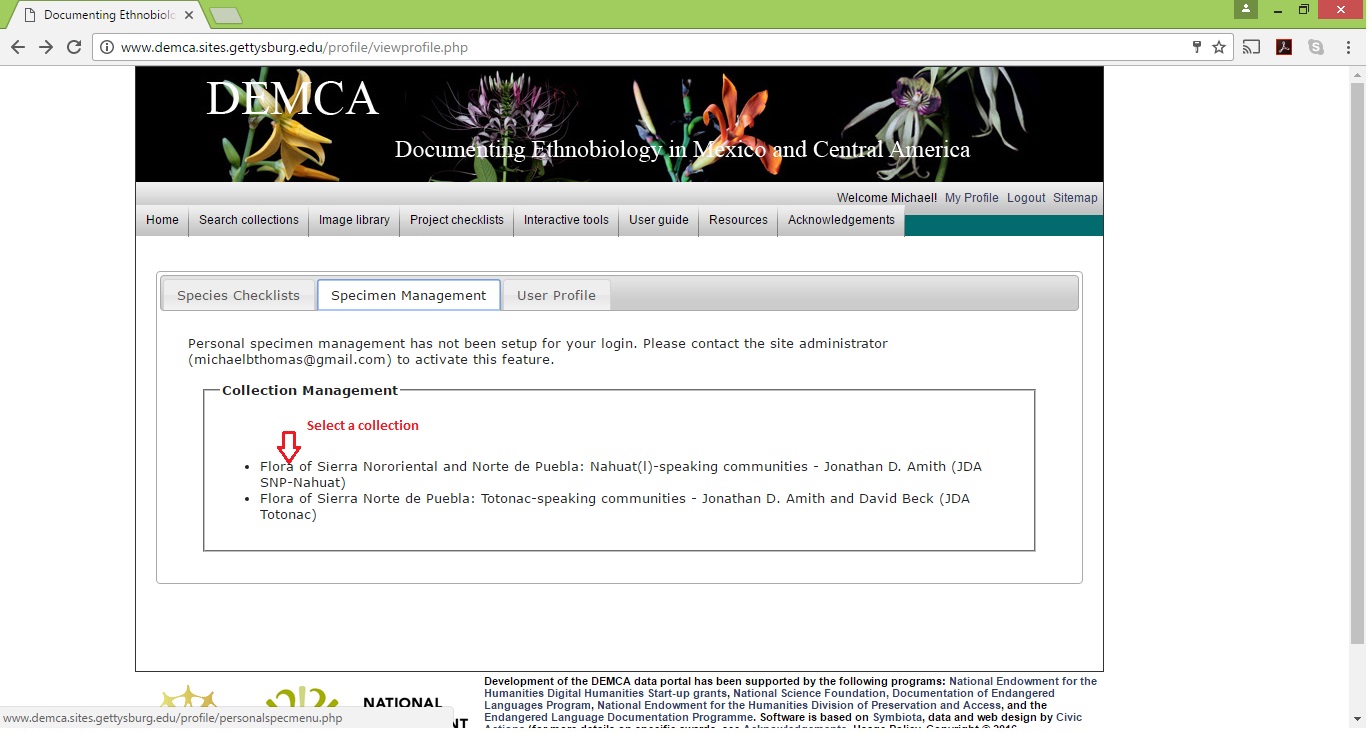
Step 6: Select add New Occurence Record to add a specimen label data record from Data Editor Control Panel
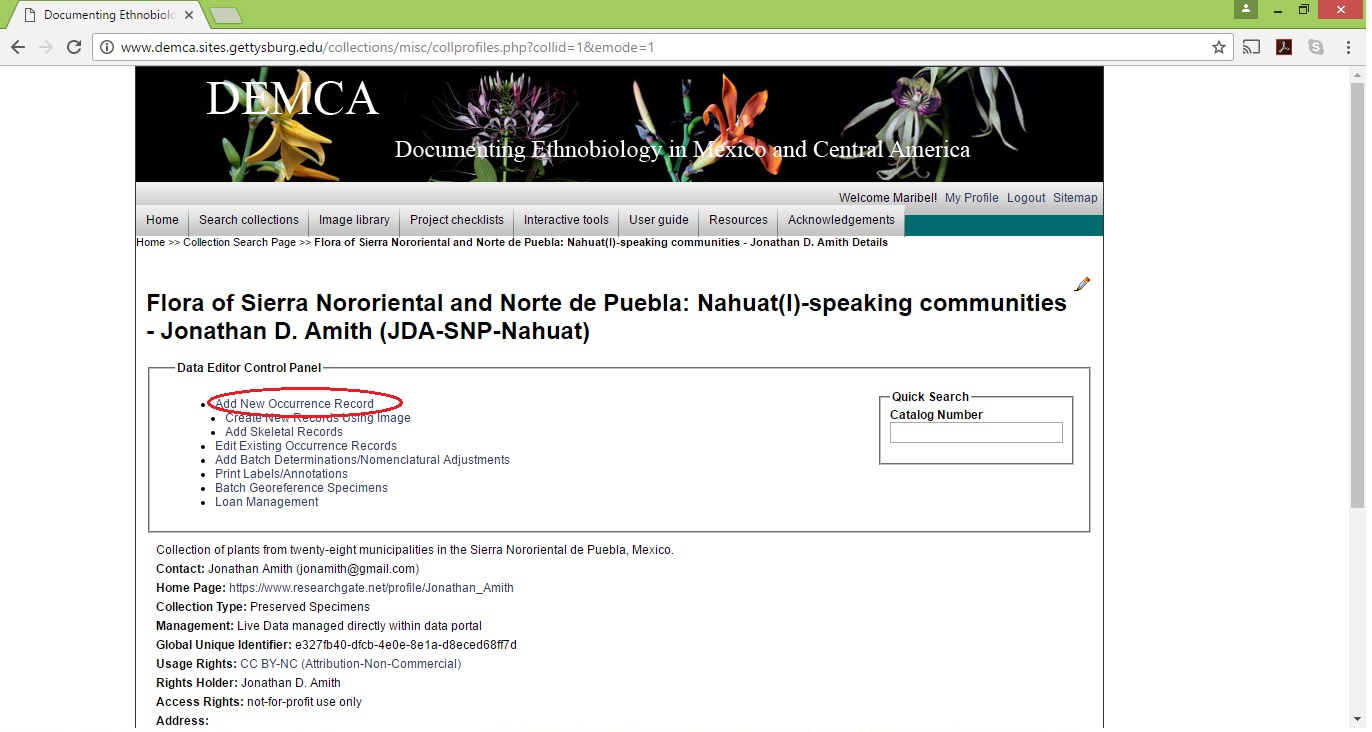
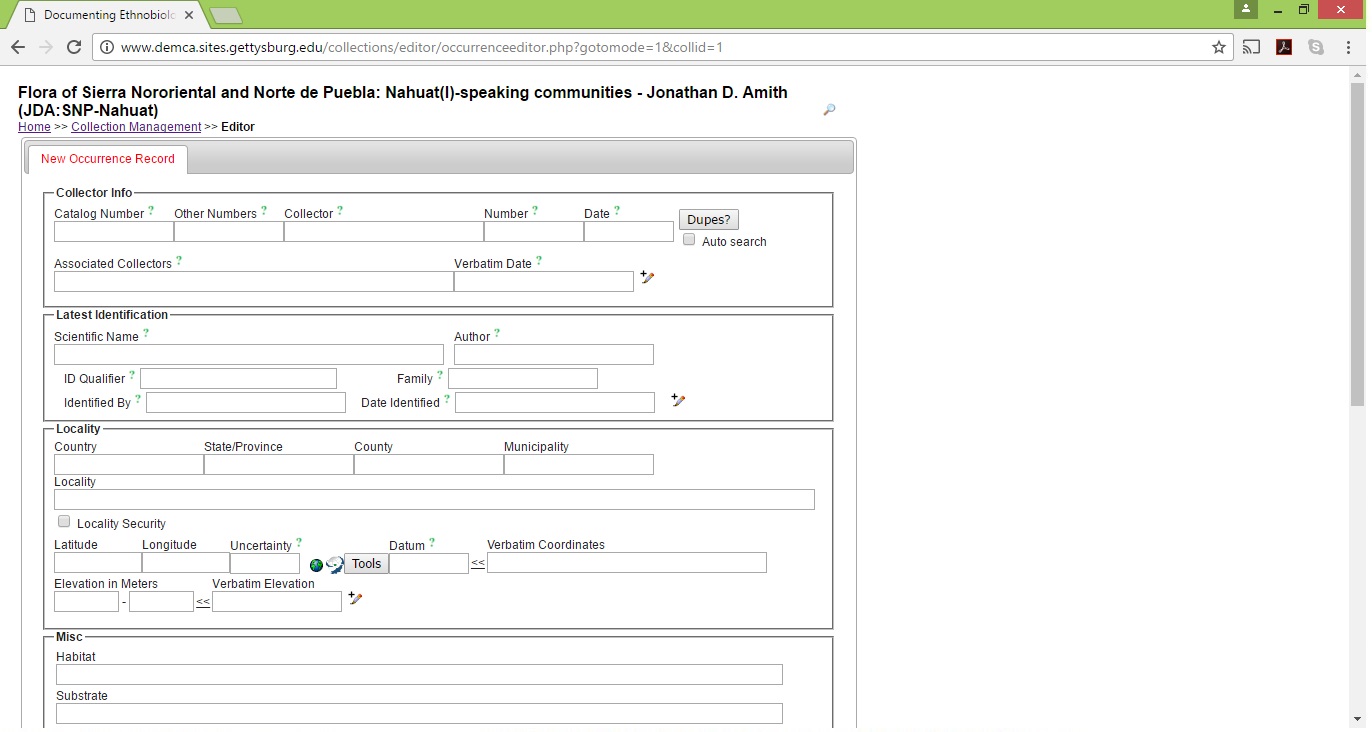
Step 7: Save new specimen data record with preferred data entry setting

Step 8: Enter next specimen occurence record
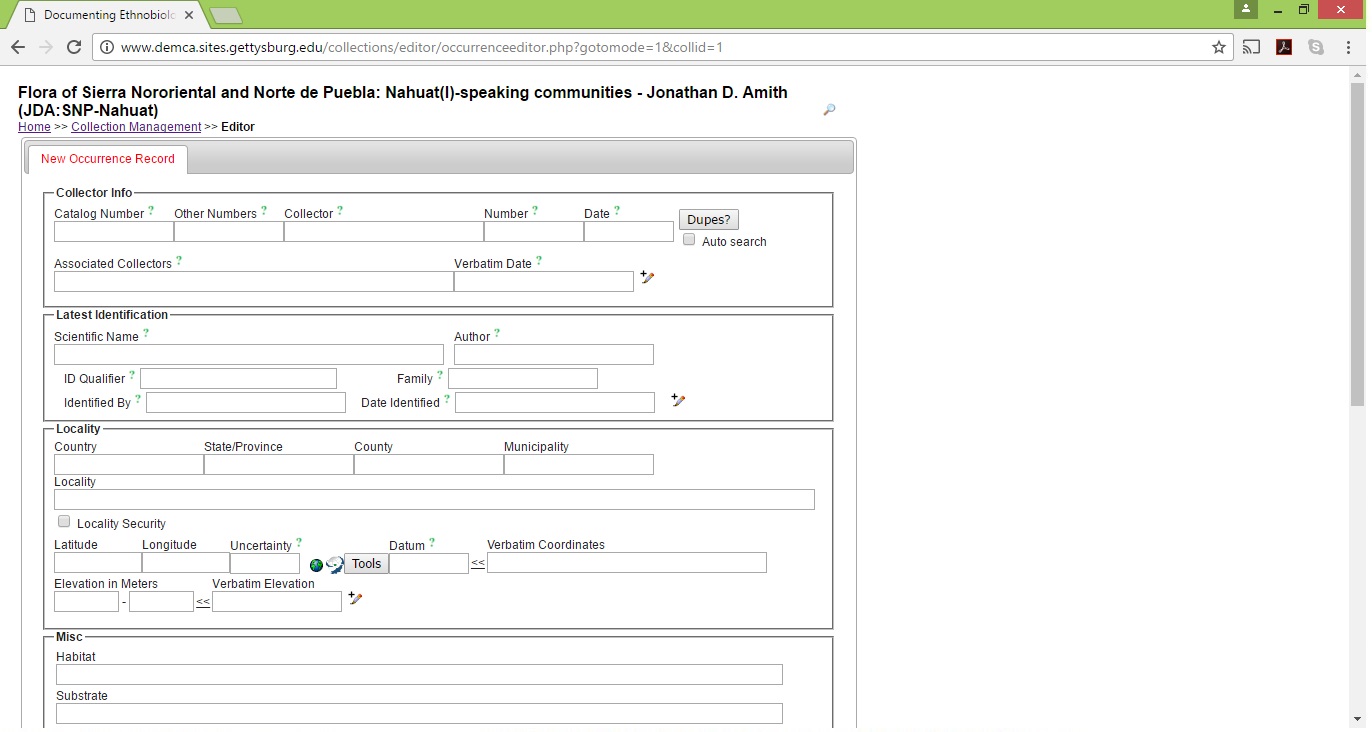
Step 9: To edit a specimen occurence record, select Edit Existing Occurrence Records from Data Editor Control Panel

Step 10: To edit a specimen occurence record, select custom Field Name and respective data including display preference (Display as data record view or table view)

Step 11: Table view of Piper (Field Name = Genus) search
